Play Media Assets and generate SMPTE LTC
In this scenario, Horae plays back a Video file and creates SMPTE LTC timecode. Typically, other hardware devices would sync to the LTC generated by Horae.
An application would be lights (pre-) programming, where an operator wants to program his show in sync with a video.
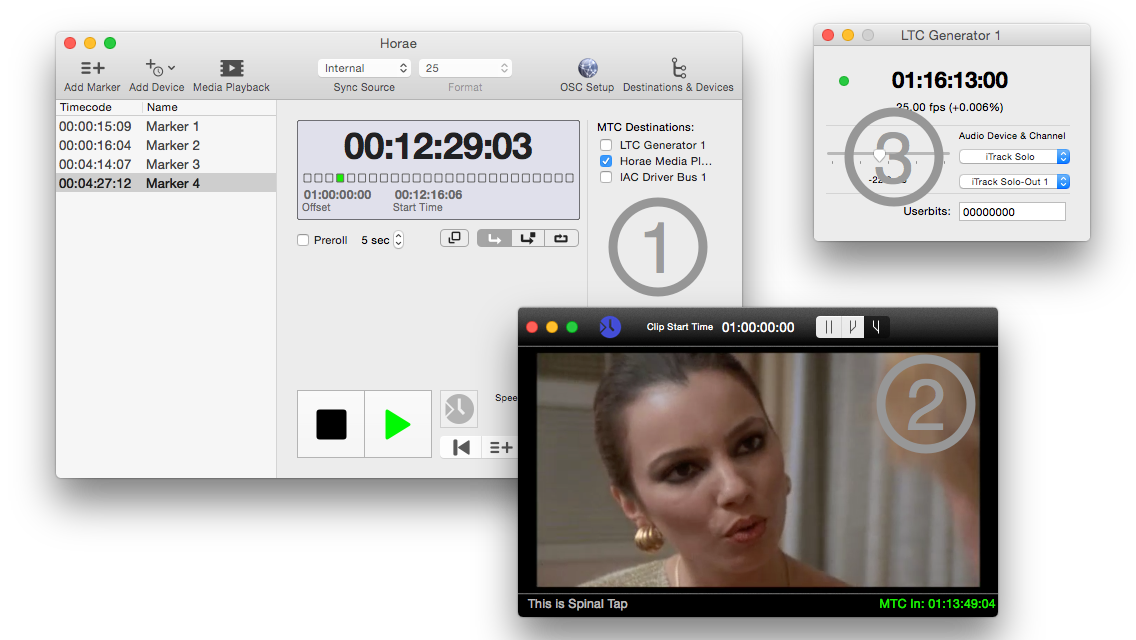
1: Media Playbck Window
Create a Media Playback Window with the toolbar icon or the View menu and load the audio or movie file.
A new virtual MTC destination will appear: Horae Media Playback Make sure, MTC is delivered to this destination. Pro Tip: This port will show up in other MIDI applications too so they can control media playback too.
2: Adjust Media Settings
The first setting of the media window is the Clip Start Time. This is the timecode position where the media will start playback.
The clock icon handles the online setting. When on (icon is blue), the window will hook to incoming timecode and playback will follow the incoming timecode.
The Audio Summing Mode lets you chose if a stereo file should be played with two channels, or if a mono sum should be played on left or right output. This helps, when you want to play a video and ltc but have only two audio output channels
3: Create a LTC Generator
A LTC Generator can be created in the Add Device menu, and it will show up as an other, virtual MIDI Port on your Mac.
Check it in the MTC Destinations section of Horae and it will create LTC on the selected Audio Device and output from the incoming MIDI Timecode.
Like the Media Playback window, the virtual MIDI port is independent from Horae and can be used from every other application.
